his guide will show you how to set up your Microsoft Office 365 email service (Exchange) on your iOS device via the default iOS Mail app. Note: clients upgrading from another email service type to Office 365 i.e. keeping the same email address, will need to 1st remove that old email account from their iOS device to avoid possible conflicts.
Step 1. On the home screen of your device, tap Settings > Accounts & Passwords > Add Account.
Screen 1:
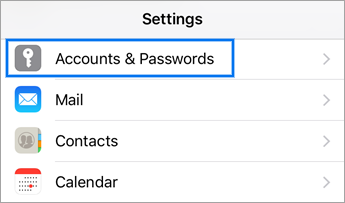
Screen 2:
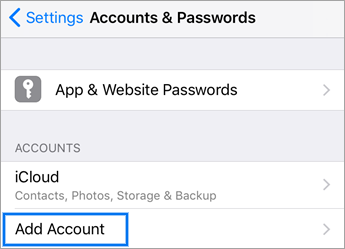
Step 2. Select "Microsoft Exchange" from the list of options as shown below.
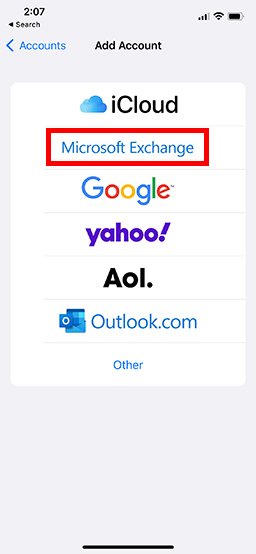 Step 3: Enter your Office 365 email address and a description of your account if needed. Tap "Next".
Step 3: Enter your Office 365 email address and a description of your account if needed. Tap "Next".
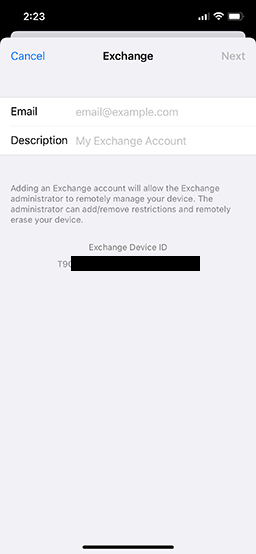
Step 4. A popup should now appear with two options as shown below. Select "Sign In"
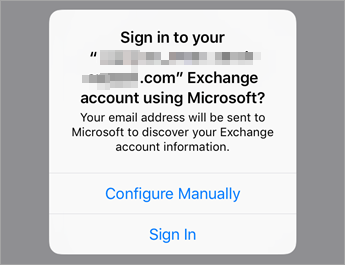
Step 5. On the new sign-in screen with either Microsoft or your company's branding, enter your Office 365 password and tap "Sign In".
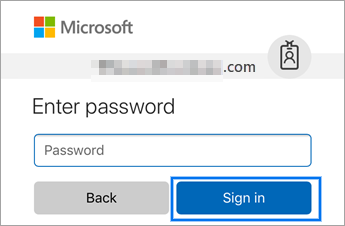
Step 6. You will now be asked to review and accept the required permissions as shown below. When ready, tap "Accept".
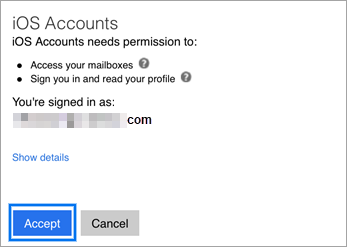
Step 7. You can now select what services you would like to enable on your device.
We suggest that email, calendar and contacts all be enabled (Green) as a minimum. Once you have enabled your services. Tap Save. The setup process is now complete.
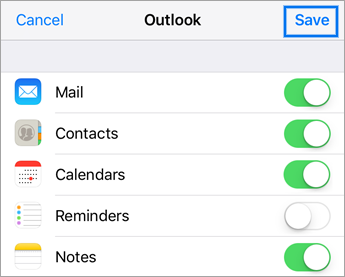
The setup process is now complete.
If you require assistance with this setup process or have any questions please contact us and we will be happy to assist you.

