This guide will change a given email account's settings such as password and server addresses for an existing email account already added to Outlook. This is typically required when you have changed from another email provider to us.
Prior to completing this guide, it is recommended that you first make a backup of your email account's data using the guide found here.
Step 1. With Outlook open, click or tap "File".
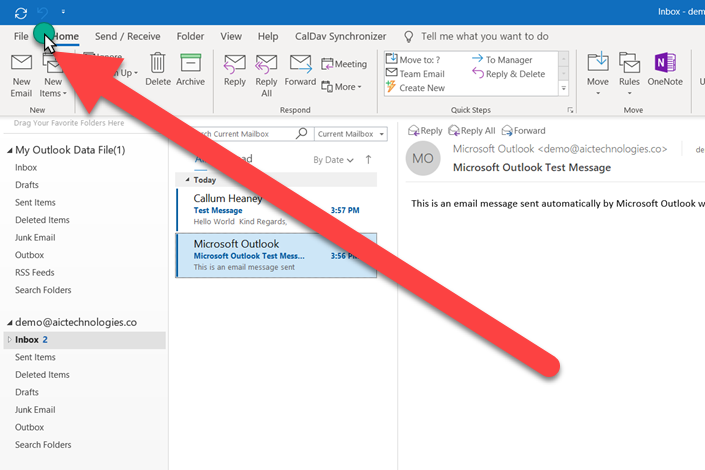
Step 2. From the new menu that appears click or tap "Account Settings". From the drop-down menu that appears select "Account Settings...".
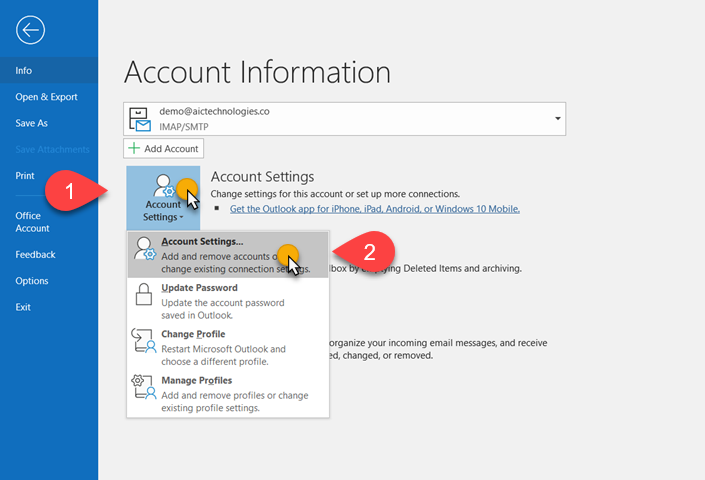
Step 3. From the new pop up window, select the email account you would like to update with a single click or tap so that it is now highlighted blue. Next, click or tap "Repair" from the horizontal option areas found within the pop-up window.
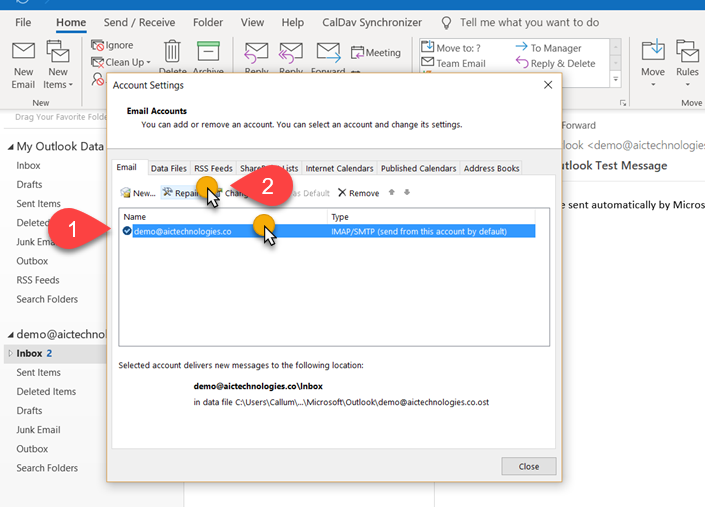
Step 4. From the new settings window that appears click or tap "Advanced Options". From the new settings that appear tick "Let me repair my account manually" and then click or tap the blue "repair" button.
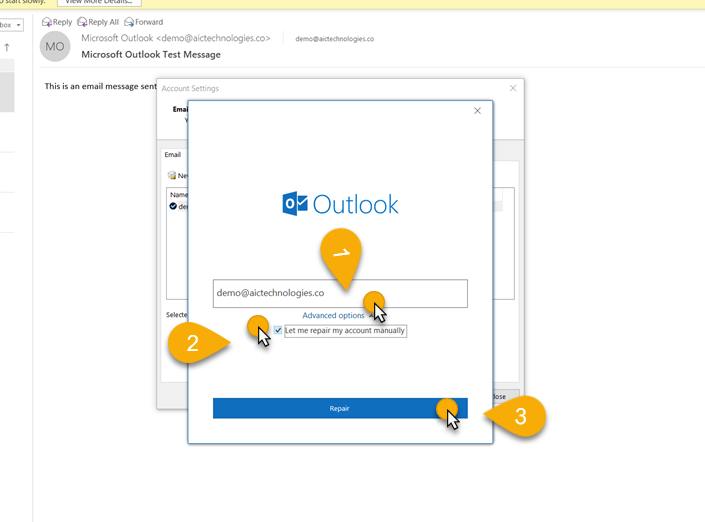
Step 5. Copy the settings found in the screenshot below exactly, making sure to update the password for the account. Then click or tap "Outgoing mail".
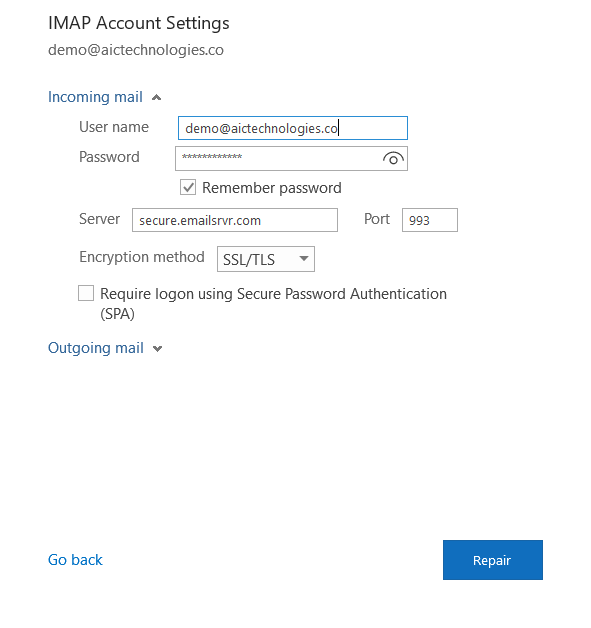
Step 6. Next, copy the settings in the screenshot below exactly for the outgoing mails setting section.
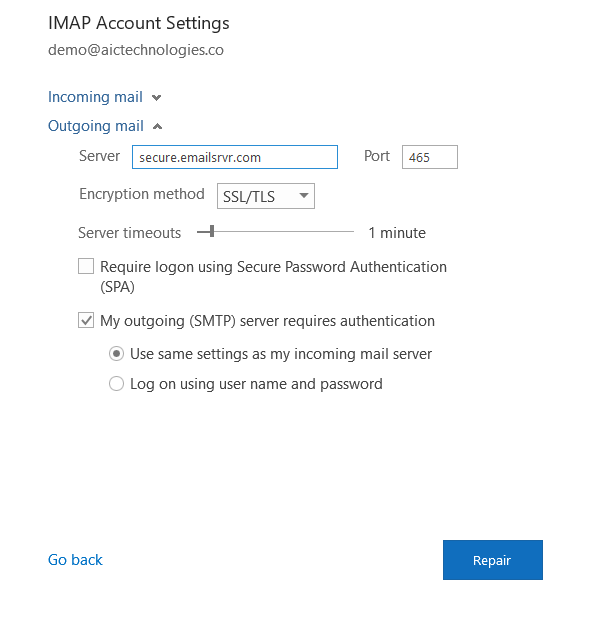
Step 7. Now simply click or tap the blue "Repair" button. A loading screen should now appear saying "we are getting a few things ready". After several moments, a new screen should appear saying "Account successfully repaired". Click or Tap the blue "Done" button.
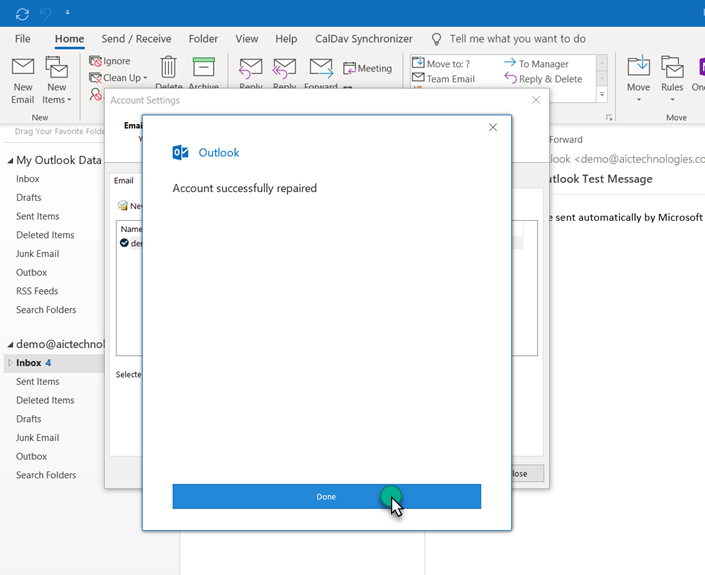
You have now updated your email's account settings. We recommend sending and receiving a test email from within Outlook to ensure that everything is working as intended.
If you require any assistance with this guide or anything else please contact us and we will be happy to assist.

